How to Install and Configure Git and Repositories on GitHub on Ubuntu using Command Line
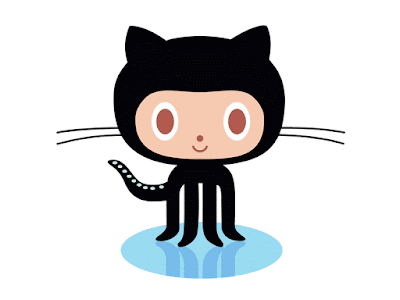
In this post, I am going to demonstrate and guide you through the steps of how to install and configure git and repositories on Ubuntu 17.10 system. Prerequisites: You need to have a github account. In case you do not have one yet, you may go on the provided link and create your github account. https://github.com/join?source=header You also need to have Ubuntu installed on your machine. Instructions: 1. Installing Git To install git on your Ubuntu system, you simply need to go on your terminal and type the following command and hit enter: sudo apt-get install git 2. Configuring GitHub To configure GitHub you need to type the following commands on your terminal and provide with the exact user name and email id which you are using to access your GitHub account: git config --global user.name "user_name" git config --global user.email "email_id" 3. Create New Repos...


