hackers.mu community meetup #1 #2 and #3
This post is a quick recap about the #1, #2 and #3 hackers.mu community meetup.
On Saturday 25th of
November 2017, I attended the hackers.mu’s second community meetup which was
held at the University of Mauritius. Before I continue further with the 2nd community meetup, here is a flashback
of the hackers.mu first community meetup.
Hackers.mu community meetup #1
Hackers.mu community meetup #1
The first community meetup was held on
Saturday 18th of November 2017 at the University of Mauritius where a presentation on "Introduction to GitHub and IETF" was delivered to the attendees.
The objective of this presentation was:
GitHub is basically a code sharing and publishing service for coders, programmers and developers, so that they can collaborate on what they are working on with different people over a public network such as the internet. Having a GitHub account is also considered to be a plus when it comes to recruitment from companies.
At the end of the session hackers.mu made the announcement about the mailing list "IT and Internet Users of Dodoland".
Hackers.mu community meetup #2
- To encourage students to create their GitHub account and their blog page.
GitHub is basically a code sharing and publishing service for coders, programmers and developers, so that they can collaborate on what they are working on with different people over a public network such as the internet. Having a GitHub account is also considered to be a plus when it comes to recruitment from companies.
At the end of the session hackers.mu made the announcement about the mailing list "IT and Internet Users of Dodoland".
Hackers.mu community meetup #2
Now let me do a quick recap of the
hackers.mu second community meetup. In this session we continued with a
second part on GitHub, we followed practical demonstration on how to secure one’s GitHub
account using SSH keys. Moreover we were taught about the setting up of a socks proxy using openssh to route web
traffic securely. The objectives of the second meetup were:
- To upload an assignment or project on GitHub.
- To understand the basics of SSH.
Establishing SSH
authentication and connection
Prerequisites:
Prerequisites:
- A server of any linux flavour, in this blog I am going to use Ubuntu 17.10 on my VM.
- Need to have a GitHub account.
- Download and install git, you may do so on the provided link: https://desktop.github.com/
- Power on your Ubuntu on VitualBox.
- Type in your password.
- Open the terminal and type the following command: sudo apt-get install openssh-server to install openssh-server. Then type in your password and y which indicates that yes you want to continue, then press enter.
- Type ssh-keygen and hit enter.
- Type enter twice and re-enter again.
- Type the following cat command as show in the below screenshot and hit enter. Your ssh keys have been generated successfully. Now, copy the encrypted codes.
- Next, go to your GitHub account, go to settings, SSH and GPG keys and click on New SSH keys and paste the public key encrypted codes there. Then click on Add SSH keys button.
- Now you will need to install git on Ubuntu, in order to do so, type the following command: sudo apt-get install git. Hit enter.
Go to command line and type in the following command: ssh name@ip address.
Go to command line and type the following command : ssh -y username@ip address. Hit enter.
Next you may type for example: firefox "www.shellhacks.com"
Next you may type for example: firefox "www.shellhacks.com"
How to set up a socks proxy using openssh?
- Open your terminal and type in your Ubuntu password to sign in.
- Next type the following command: ssh -D port username@ipaddress. Then type in your password to connect to the server.
- Next you need click on the Firefox icon on your Ubuntu to configure Firefox preferences, refer to screenshot below:
- Select manual proxy configuration, then type in localhost in SOCKS_host and type port number, then click on ok. If you want it to be without proxy , simply click on no proxy. You may then check your ip, you may do so on https://www.whatismyip.com/ for example.
- Selecting proxy
Hackers.mu community meetup #3
During the third hackers.mu community meetup, we received a more in depth insight on the GitHub Workflow and demonstration on how to proceed with creating a new repository and how to contribute to a git repository. So without further ado lets get started.
What is Git?
Git was created by Linus Torvalds in 2005 for development of the Linux kernel. Git is an open source distributed version control system tool which is responsible for keeping track for changes to your code files. GitHub is a website that provides Git repository hosting.
What is a Git Repository?
A Git repository is a virtual storage of your project and it allows you to save versions of your code, which you can access when needed.
What is Version Control?
Version control is a system that records changes to a file or set of files over time so that you can recall specific versions later.
Creating a new repository using GUI
Instructions:
Forking a repository
I hope this blog has been helpful, feel free to leave a comment 😊
During the third hackers.mu community meetup, we received a more in depth insight on the GitHub Workflow and demonstration on how to proceed with creating a new repository and how to contribute to a git repository. So without further ado lets get started.
What is Git?
Git was created by Linus Torvalds in 2005 for development of the Linux kernel. Git is an open source distributed version control system tool which is responsible for keeping track for changes to your code files. GitHub is a website that provides Git repository hosting.
What is a Git Repository?
A Git repository is a virtual storage of your project and it allows you to save versions of your code, which you can access when needed.
What is Version Control?
Version control is a system that records changes to a file or set of files over time so that you can recall specific versions later.
Creating a new repository using GUI
Instructions:
- Go to GitHub and login to your account.
- Open your GitHub desktop application.
- Now, on your GitHub desktop application, click on file menu and click on new repository. Type a repository name and fill in the description. Select Initialize this repository with a README file and click on create repository.
Adding change to an existing repository
- Go to file menu select clone repository, copy the URL of the repository and paste it in repository URL and click on clone.
- The cloned repository will be downloaded to your PC. Once you change something in the repository, for instance an edit in the readme file, simply click on commit to master.
- Then go to your Github and refresh the page. You will now see the updated file version is there.
- Go to your GitHub account and select a repository you would like to fork. By clicking on fork repository this makes a copy of a repository and saves it on your PC. A fork creates your own copy of someone else's repository.
- Now make a change, push it to your fork of repository then go to the pull request tab and click on new pull request.
- Go on the repository account and you can now view all the list of pull request made.
Merging changes
- Merging means integrating any changes you made into your fork to the main repository. For example 2 persons working on a project can create different branches such as a branch to work on new features of a software and a branch to work on fixing bugs. This way the main workflow of the project will not be interrupted.
- Merging is handled by the main repository maintainers. If your pull request is accepted by the repository maintainers, then your fork will be merged into the main repository.
I hope this blog has been helpful, feel free to leave a comment 😊













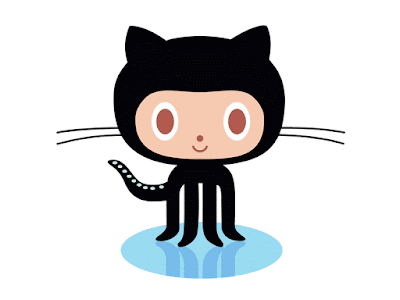

Wow, what great information. I am sure the info on your blog will help others.
ReplyDeleteAppium Training in Chennai
Appium Training in Tambaram
JMeter Training in Chennai
JMeter Training Institute in Chennai
Hibernate Training in Chennai
Spring Training in Chennai
Struts Training in Chennai
Wordpress Training in Chennai